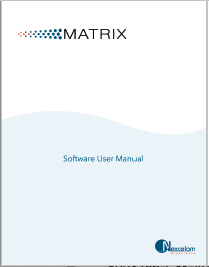Matrix Software Manual
The Matrix software used to run Nexcelom automated cell-counting instruments is shared by multiple product families such as Cellaca MX and Cellometer K2, and includes assays (identified with “MX_” or “K2_” prefixes) and report templates for all supported product types. Only assays available for your instrument will be displayed when entering setup details and report template presentation will be dynamically adjusted based on scan results (i.e., whether you are running multiple samples or a single sample due to variations in consumable formats). Assays/ report templates for all product types can be viewed in the Assays List/Report Templates List.
Key elements in Matrix software functionality are described below:
• Acquiring Sample Data − The Acquire tab > Setup and Preview options are used to acquire sample data. After loading your sample, entering setup details and clicking the Preview button, you can view live channel images and adjust instrument focus/fluorescent exposure. Clicking the Count button activates the camera to acquire sample images required by the selected assay which are then processed by the Matrix imaging and pattern-recognition software to decluster, identify and count individual cells according to defined parameters.
• Analyzing Scan Result Data − The Data tab > Select, Results and Recount options are used to analyze scan results. Once a scan result is selected you can analyze its data by varying the channels used to view images. To fine-tune assay parameters for the scan result click the Recount button and choose either the Last Used assay parameters or select a new assay, and then edit parameters as necessary to meet your requirements.
• Managing Assays, Cell Types and Report Templates − The Manage tab > Assays, Cell Types and Report Templates options display lists of each of these entities currently loaded into your instrument system. From these screens you can import/export, rename, delete or show/hide an entity in its applicable list. You can also view, create or use locked entities as templates to create new ones by copying existing parameter settings.